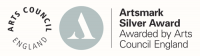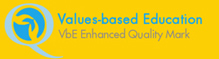A guide to Google Classroom for parents
At St Peter at Gowts CE Primary School, we are beginning to use Google Classroom as an online learning platform that will be able to be accessed in school and at home.
Google Classroom app can be downloaded onto most devices and phones and also accessed via browsers on computers and laptops.
The instructions below will help children and parents getting started with Google Classroom.
Children will need their log-in details for their school Google Classroom account to complete the steps below. These details will be provided by their class teacher. If your child can’t remember these log-in details, please email their class teacher.
Children will need to sign into Google using your child’s given email address and password.
Ensure the device is signed out of any previously opened Google accounts to avoid any confusion.
Alternatively, sign into the Google Classroom app.
When asked to pick a role, select student.
They haven’t already done so in school. Children can then request to join a class. This is when they should enter the given class code.
Once signed in and joined to a class, the instructions and additional documents below will give more information about different features of Google Classroom, including how to access work set and hand work in.
How to get and hand in work (computers and laptops)
- Go to Google Classroom (see link above)
- Click ‘Classwork’
- Click on an assignment, then ‘View assignment’
- On the right-hand side of the page, click ‘Add or create’. Follow their teacher’s instructions on how to complete their work
- Once they’ve finished, click ‘Hand in’, then ‘Hand in’ again to confirm.
- Made a mistake? Click ‘Unsubmit’ to return the work, and follow the last two steps to resubmit it.
How to hand in work (mobile devices – Android or iOS)
- Open the Google Classroom app
- Tap on their class, then ‘Classwork’ (at the bottom)
- Tap on an assignment, then the arrow at the bottom
- Tap ‘Add attachment’. Follow their teacher’s instructions on how to complete their work
- Once they’ve finished, tap ‘Hand in’, then ‘Hand in’ again to confirm.
- Made a mistake? Tap ‘Unsubmit’ to return the work, then follow the last two steps to resubmit it.
Click on the links to open each of these useful documents:
Quick-guide-to-google-classroom
Instructions-for-using-google-classroom-parent_pupil-guide
2020-Parents-Guide-to-Google-Classroom
Click on the link to be taken to a series of short ‘how to’ videos:
https://www.westparkprimary.org.uk/parents-guide-to-google-classroom-1/
Acceptable Use Agreement for Google Classroom
Children must adhere to the following when using Google Classroom in school and at home.
● Personal information must not be shared in conversations on the class stream
Stop and think: would you normally share this information with your whole year group?
● Talk on the class stream is polite and respectful – is it kind, is it helpful?
● We celebrate other people’s work and achievements.
● We respect the privacy of others – we only share our own news and photos, not others,
we don’t ask questions that people might not want to answer.
● Only upload photographs and videos that have you in them and always check with an
adult before uploading. Photos and videos should be of appropriate content and be in
response to a post from a member of staff.
● Any content deemed inappropriate will be recorded as evidence and reported to the
appropriate member of staff